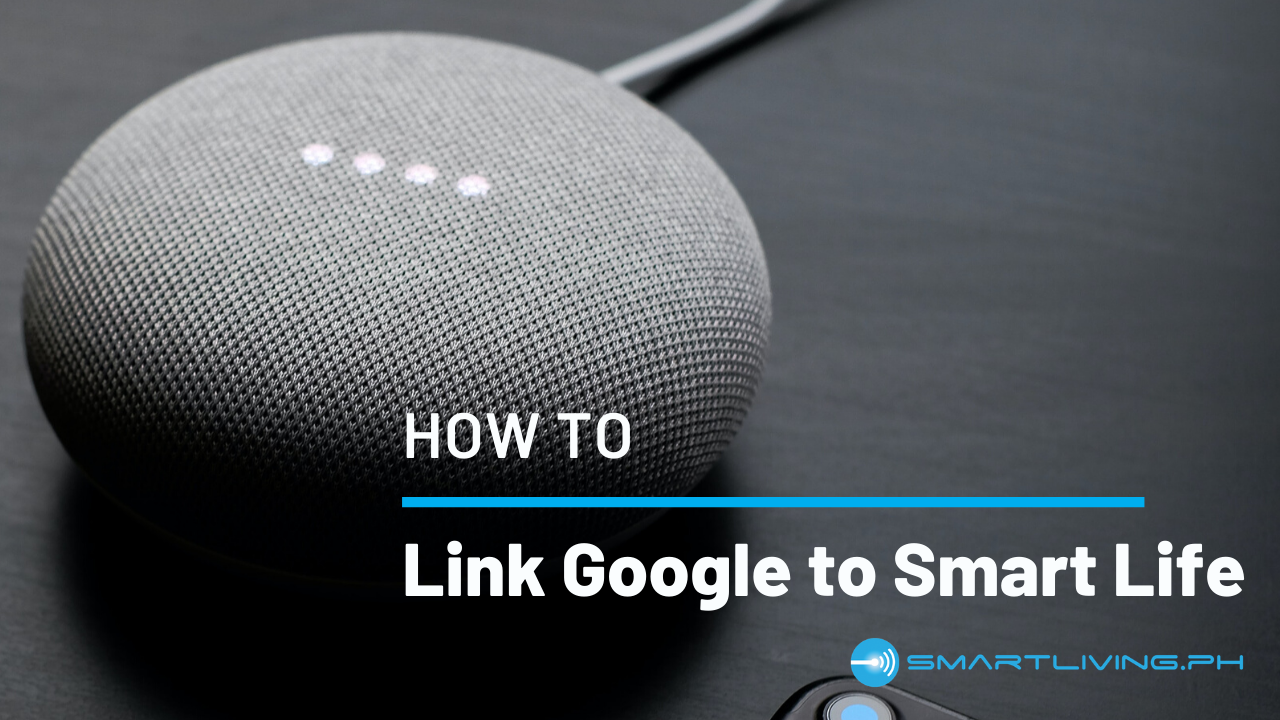How to Link Smart Life to Google Home
1. Download the Google Home App
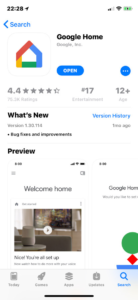
2. Launch the Google Home App
3. Sign up for Google Home by creating an account
4. Log in to your newly made account
5. Select the Menu button in the top left corner of your screen and then select “Devices”
6. Select “ADD NEW DEVICE” and pick “Google Assistant” in order to add it to your Google Home


7. Add Smart Life to your Google Assistant by selecting “Home Control”
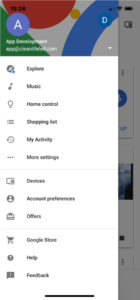
8. On the bottom right corner of your screen, there should be a “+” icon. Select it in order to allow your Smart Life devices to be controlled through your Google Assistant
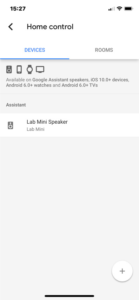
9. Select “Smart Life”

10. Create a new account
11. Once your account is set-up, enter your account details.
12. Give Google permission to access smart life by selecting the “Authorize” button. Once this is done, your smart devices should be connected to Google Home.


13. You can set a name for your smart device and also assign it to a room.



14. Voila! Your Google Home Mini/Google Assistant is now linked to your smart devices via Smart Life!
Now that you have Google Home linked, make it easy to control your home with smart devices. Visit our Home Automation section to see more smart devices that you can add to your home. We will continue to add items to our roster so if you want to be updated when we release new products, please sign up to our newsletter using the form below.

Images Credit: tomsguide.com