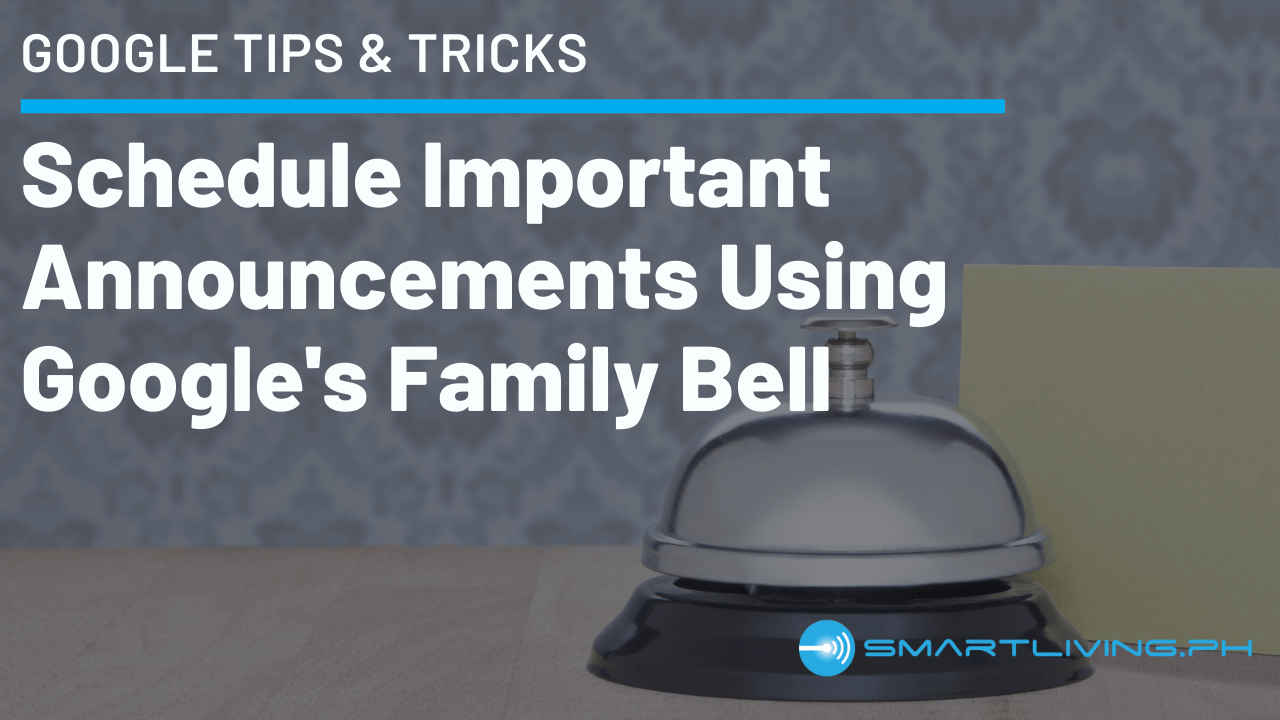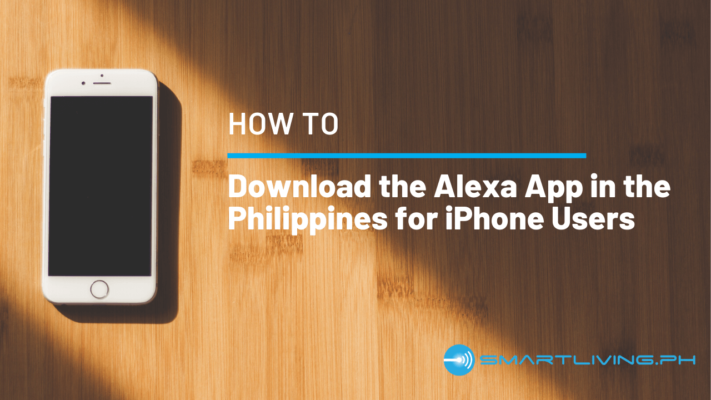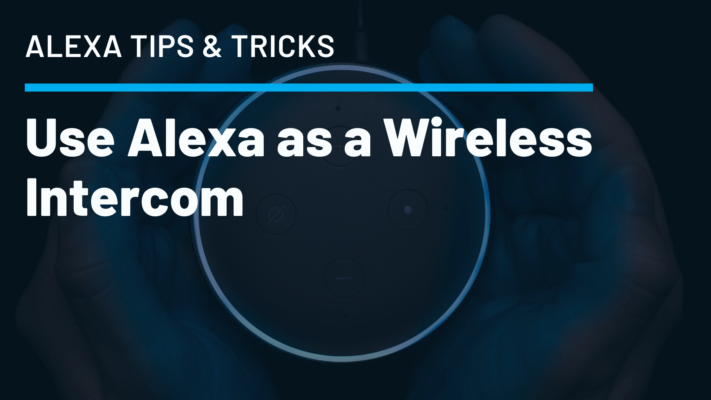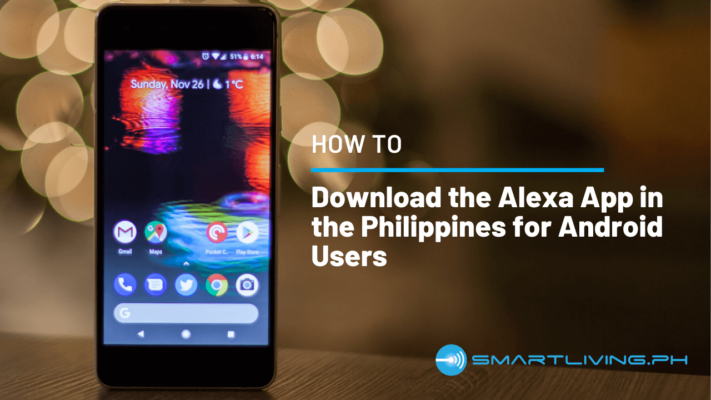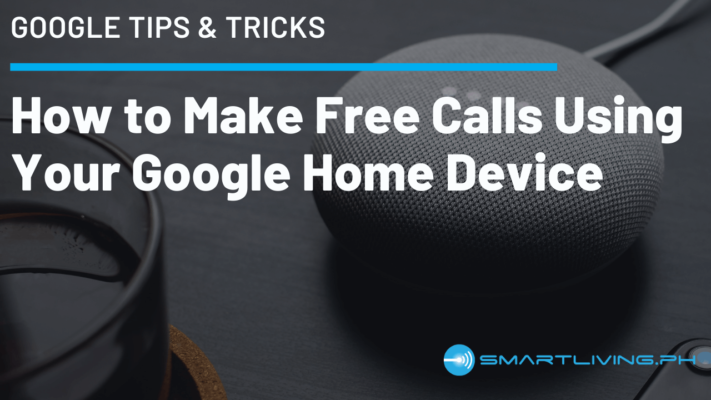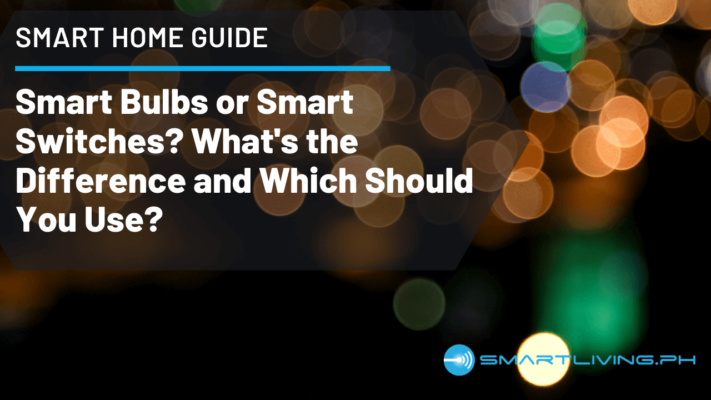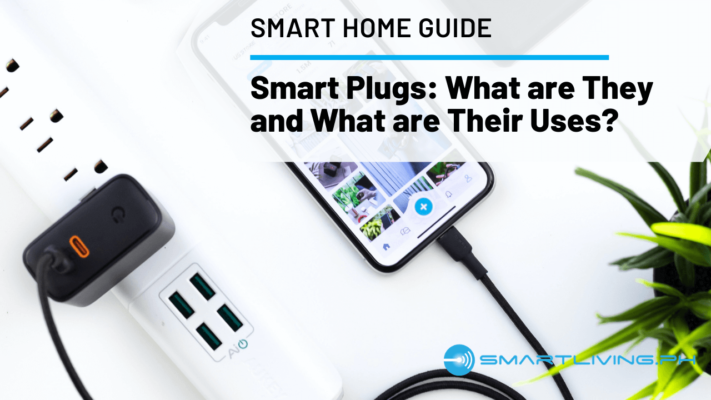Google’s reminder feature is really a good tool that can help you remember important tasks. Just say, “Hey Google, remind me to submit my report tomorrow at 10AM”, and Google Assistant will do just that. However, if you don’t own a Google display, you won’t really know what the reminder is. At the designated time, your Google speaker will only say that there’s a notification for you (or for someone else), and you need to open your phone to know what that reminder is. Alternatively, you can ask Google what your reminders are but your smart assistant will only read your list of reminders for that day. If you find this a bit annoying, don’t worry, Google has another tool for you… the Family Bell.
What is a Family Bell?
A Family Bell is a customizable reminder that your Google speaker or display will broadcast on your set schedule. Unlike a regular reminder, a family bell will announce whatever you want it to announce after a chime. This is the main difference between a Reminder and a Family Bell. The former only tells you that there’s a notification for you while the latter tells you what exactly the reminder or message is. Moreover, family bells can be played on all your Google Home devices, but you can also target specific speakers especially if it’s a personalized announcement. If your kids have their breaks at the same time everyday, you can set a family bell to alert them that it’s snack time! You can also create different bells if they have different activities lined up in the afternoon. While Google has predefined templates which you can readily use, you can create as many family bells as you want and for whatever purpose.
How to Set It Up
In order to create a Family Bell, you need to have the Google Home app installed on your phone. Since you’re reading this article, we’re quite confident that you’ve done this previously given that you’re already using your Google Home speaker or display.
To set-up a Family Bell, follow these steps:
1. Open the Google Home app and tap on the Profile icon
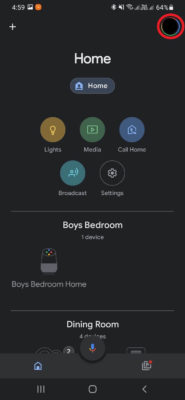
2. Click on Assistant Settings
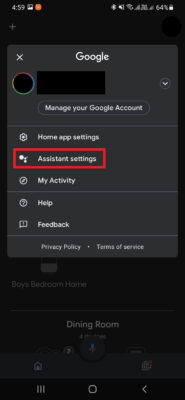
3. Scroll down and choose Family Bell
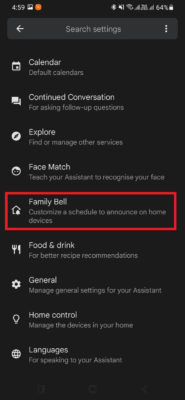
4. Tap on + Add a bell
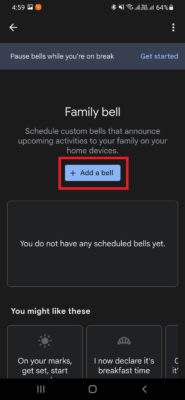
5. Enter the details of your announcement and schedule
6. Click on the Device icon
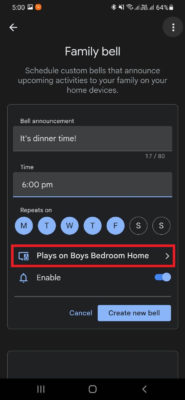
7. Choose the devices that Google will use for your family bell
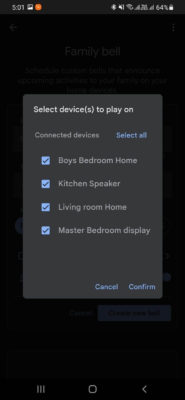
8. Tap on Create new bell
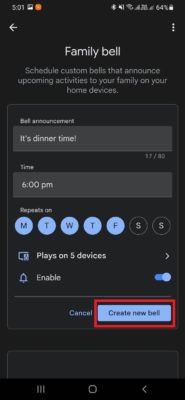
9. Your Family Bell is now up and running and you can disable it anytime
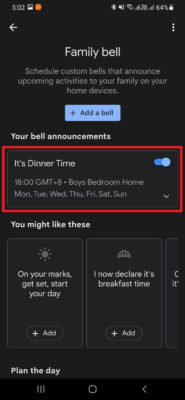
Now that you’ve learned another useful feature of your Google Home device, experience the power and convenience of home automation by linking it to smart devices. To learn more about these products, we suggest that you visit our store by clicking on this link 👉 SMARTLIVING.PH. To receive smart home guides, please subscribe to our newsletter by submitting your email address in the form below. You will also be notified when we have new products and promos.
Be smart. Live smart.
SMARTLIVING.PH
Your Partner in Building a Smarter Home