How to Get the Alexa app in the Philippines (for iPhone users)
If you live in the Philippines and you recently bought an Amazon smart speaker, we’re pretty sure that you were surprised to find out that the Alexa app, which is used to set-up and control your speaker, isn’t available for download. That is probably why you’re reading this article in the first place
Don’t worry, SMARTLIVING.PH has you covered. We prepared a step-by-step guide on how you can download and install the app even when you’re a proud citizen and resident of the Philippines. There are actually several ways to get the Alexa app but we will only be teaching you the one that we think is the safest. This is also the process for Apple users. We will provide you with a different guide for Android.
Before we proceed, please note that this process will entail changing Country/Region Settings and it might affect some features like your Family Library in Amazon Kindle. If you’re okay with this, then continue reading.
1. Go to Settings and click on iTunes & App Store.
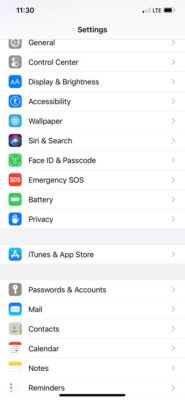
2. Tap on your Apple ID and click on View Apple ID.
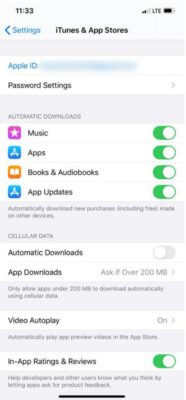

3. Enter your password.
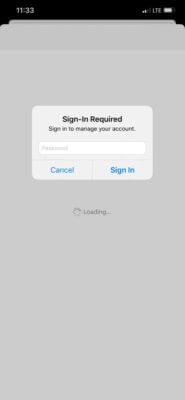
4. Choose Country/Region and click on Change Country or Region.
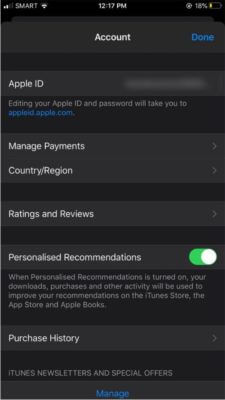
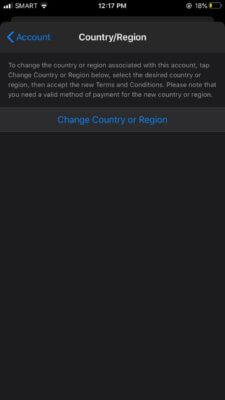
5. Select United States from the list of countries.
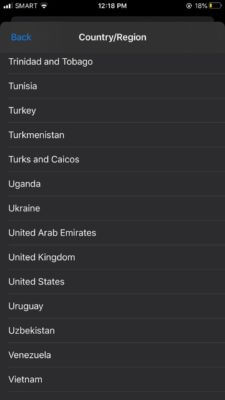
6. Agree to the Terms and Conditions. You may have to tap on Agree twice.
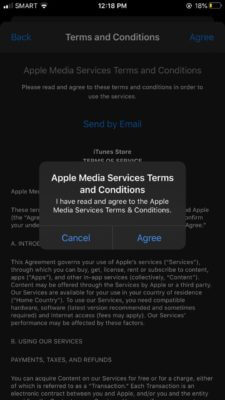
7. Choose None under PAYMENT METHOD.
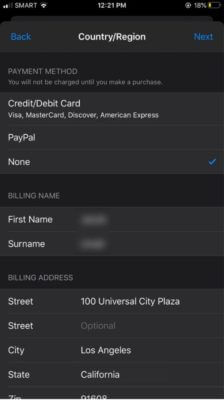
8. In the BILLING ADDRESS section, enter a valid US address. For this example, we used Universal Studios Los Angeles. You can use any valid address in the US. You may also enter 123 456-7890 as your phone number.
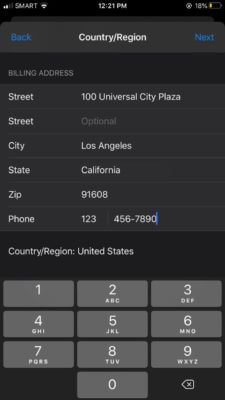
9. You’re done! You can check this by going to the Apple Store and look for the Amazon Alexa app. You will now be able to see a Get button 😀
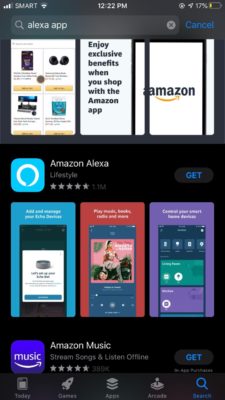
Image credit: App Store
Please note that while software updates can change the interface and screen options, what’s important is that you’re able to change the country in the Country/Region settings as mentioned above.
Set-up Your Amazon Echo Device
This set-up procedure is for the Amazon Echo Dot 3rd Generation but most of the steps here can be applied to other Echo devices as well. Before we proceed, please make sure that your Echo Dot is plugged in and in set-up mode. You’ll know that the device is in set-up mode when the indicator light is orange.
1. Tap on More on the lower right portion of the screen
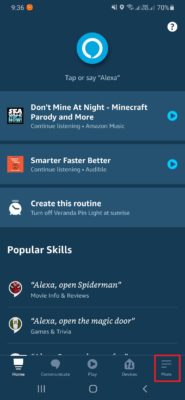
2. Click on Add a Device
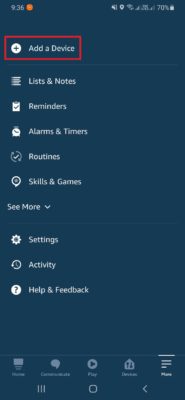
3. More often than not, the app will automatically detect a new Echo device and will prompt the message below. If so, press Continue. If not, please proceed to step 4.
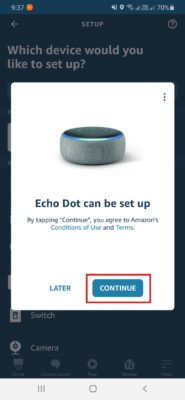
4. Tap on Amazon Echo.
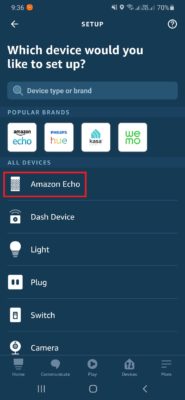
5. Choose Echo, Echo Dot, Echo Plus and more.
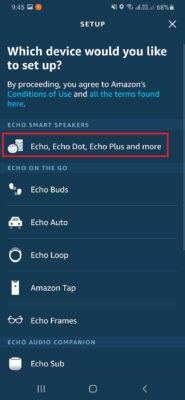
6. Click on Yes.
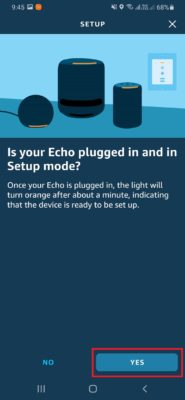
7. Choose the Echo device from the list. There should only be one device listed unless you’re trying to set-up multiple Echo devices simultaneously.
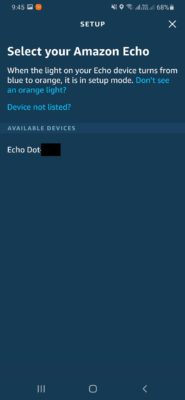
8. Choose the router you would like to connect your Amazon Echo to.
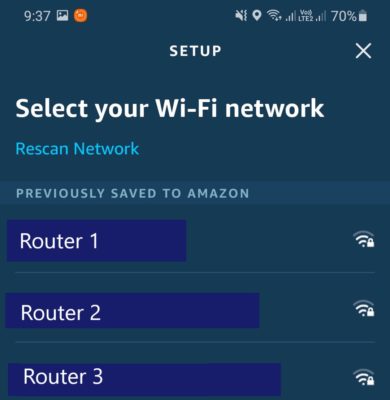
9. Press Continue when you see this confirmation.
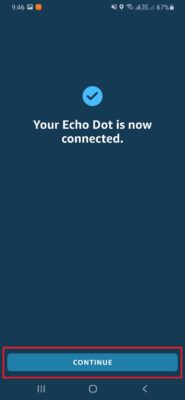
10. Assign your Echo device to a room. Most likely, you haven’t created a group yet so you just choose from the Common Groups or create one yourself. Do not skip this step as it will be beneficial to you in the future when you have more smart devices installed in your home.
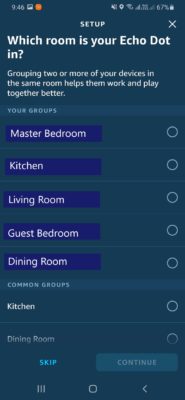
11. Enter your home address or the general location of your home. This will also be beneficial to you since Alexa can give more accurate weather forecasts, traffic situations, time of sunrise/sunset and more.
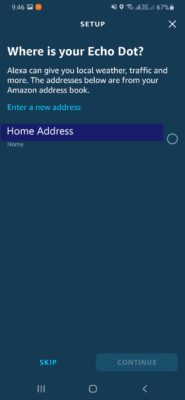
12. Press Done!
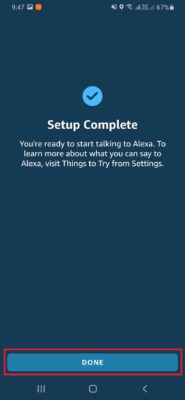
Now that you have Alexa in your home, it’s now time to make your home smarter. For this, you need to have smart devices. You can visit our STORE to shop for these items. You may also watch the videos below to see what Smart Bulbs and Smart Plugs can do for you and your home.
To get smart home tips and tricks, please subscribe to our newsletter by submitting your email address in the form below. It’s totally free and you’ll also be notified when we have new products and promos.
SMARTLIVING.PH
Your Partner in Building a Smarter Home
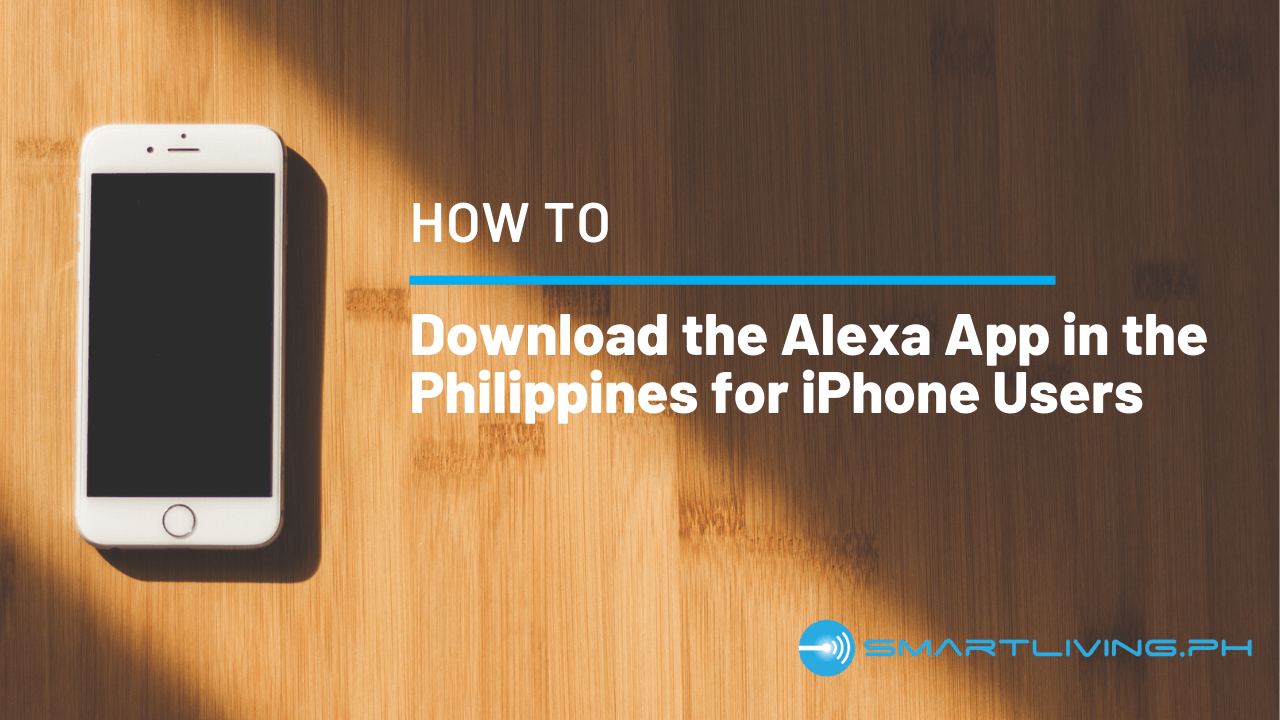

smart bulbs
SMART PLUGS
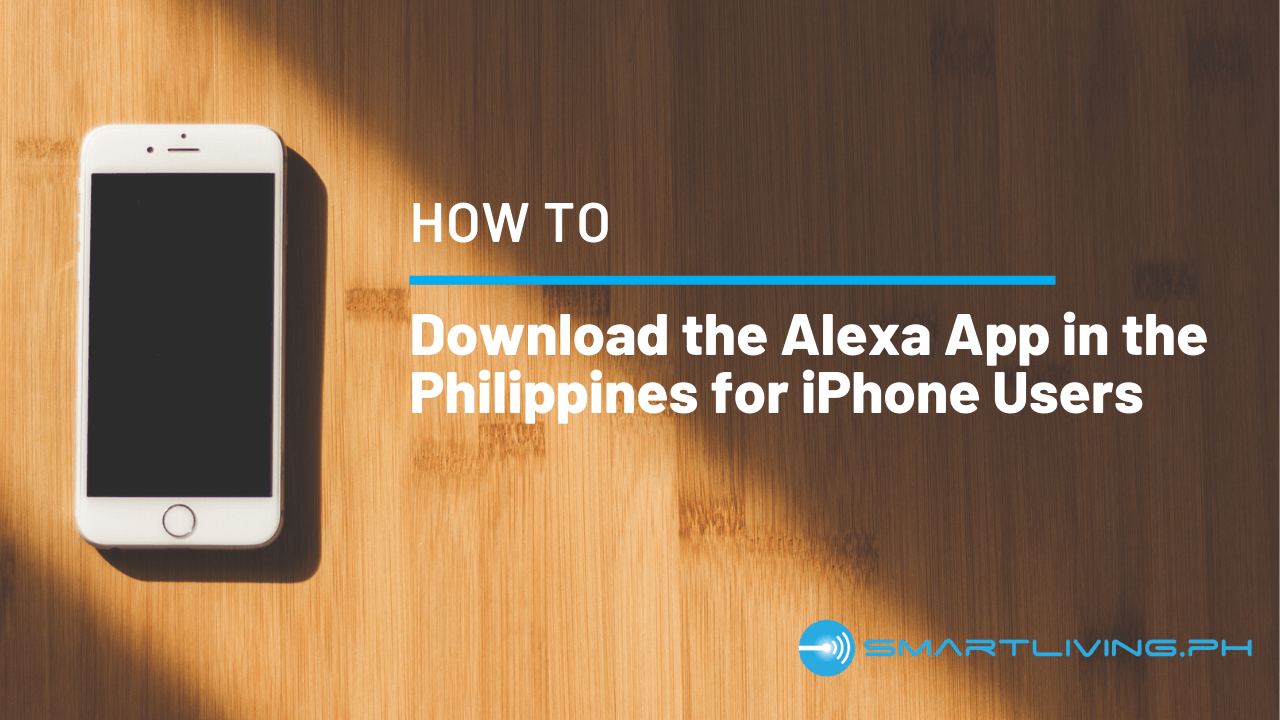


Pingback: How to Download Amazon Alexa App in the Philippines for Android Users - SMARTLIVING.PH