Google Assistant
Google Assistant is arguably the most intelligent smart assistant out in the market today. Compared to Siri, Alexa and Cortana, it is able to understand more complex questions and execute more advanced commands. If you don’t believe us, you can test it and have Google Assistant compete with the other smart assistants that I’ve mentioned =) As you ask more questions, you’ll begin to realize (just like us) how high up the artificial intelligence ladder Google Assistant is compared to its competitors.
If you want to learn more about Google Assistant, I recommend that you read our previous article on the subject by tapping on this link – What is Google Assistant?
Google Routines
Routines is a built-in feature of Google Assistant that enables it to execute a series of tasks with just a single voice command. Just to give you an example, you can set Google to read you the news, tell you the temperature outside, take your phone off silent mode and even tell you about your day’s schedule when you say, “Hey Google, good morning”. If you were able to set your home and work addresses in the Google Assistant app, it can even tell you how long your travel time to work is when you say, “Hey Google, leaving home”. These are just a couple of the Ready-made routines in the Google Assistant app. You can create your Custom routines if you want Google Assistant to do more actions when you give different commands. To go to Routines, press on Updates found on the lower left portion of the Google Assistant app, tap on your Profile on the top right, go to the Assistant tab, and look for Routines.
There is another way to access Routines and it’s going to be the one that will be discussed in detail. Eventually you will be brought to the same screen whichever method you use but we find this method easier since it uses the Google Home app. If you do not have the app installed yet, we suggest that you head over to the Google Play Store or Apple Store and install it on your mobile phone first before you proceed to the next section.
By the way, it is highly recommended that you read till the end of the article especially if you’ve purchased your smart devices from SMARTLIVING.PH or if you’re using the Smart Life app to control your smart devices. We will be discussing another method on how to set-up routines in Smart Life that can be instantly recognized by Google Assistant.
How to Set-up Routines in Google Home
1. Open the Google Home app
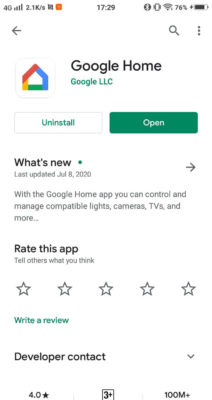
2. Tap on Routines
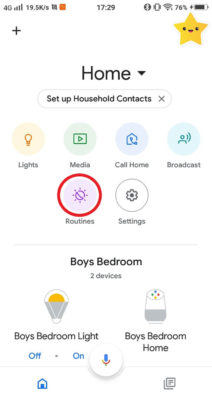
3. Choose Manage Routines at the bottom of the screen
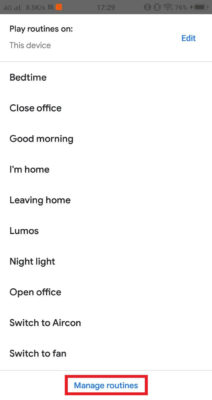
4. Click on + Add a routine
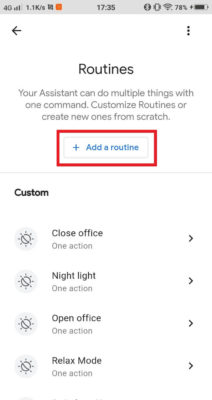
5. Choose Add commands (required)

6. Type the command that you want to use to initiate the routine. For this example, we used “Relax Mode” and it will turn on the Sala Lamp after saying the command to Google.

7. Tap on + Add action.

8. Tick the box for Adjust lights, plugs, and more.
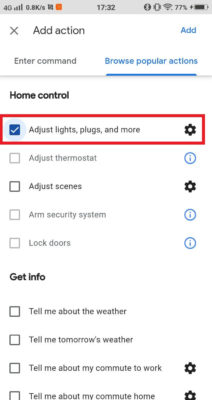
9. As mentioned above, we will turn on the Sala Lamp for this example. Please note that your screen might be different from the one you’ll see below as it will depend on the smart devices that you have set-up in your home.

10. Press Save once done. You can now use this command with the Google Assistant on your phone or smart speaker! Just say, “Hey Google, Relax Mode”.

How to Set-up Routines in Smart Life
1. Open the Smart Life app
2. Tap on Smart at the bottom of the screen.

3. Click on the + sign.
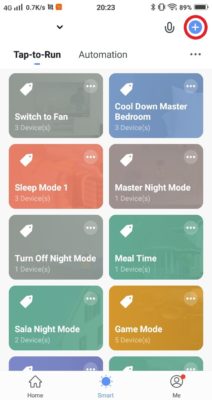
4. Choose Launch Tap-to-Run.
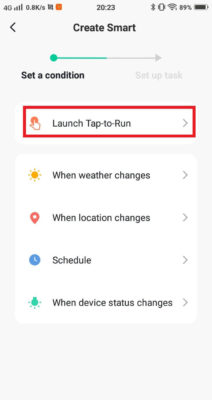
5. Click on Run the device.
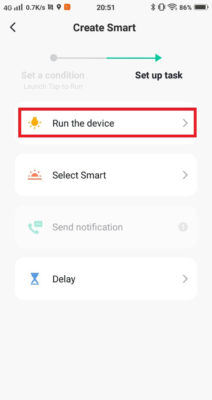
6. We will use the same example above and turn on the Sala Lamp. As mentioned earlier, your screen might be different from the one you’ll see below as it will depend on the smart devices that you have set-up in your home.

7. We will only create a simple routine wherein you turn on the Sala Lamp, but you can actually do more like set the brightness and change the color temperature and/or mode. Imagine sleeping with a warm white night light at 20% brightness and waking up to a cool white light at 100% brightness!


8. Change the name of the Task to your desired command. We will again use Relax Mode for this example to turn on the Sala Lamp.
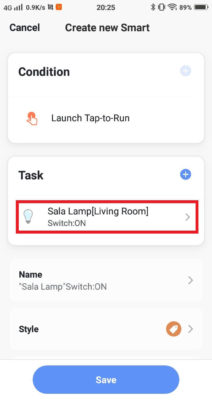
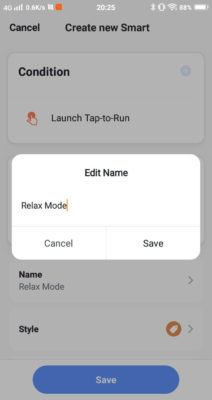
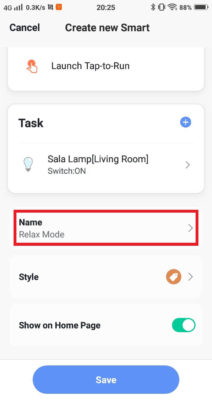
9. Press Save and you’re done! You can now use this smart routine with Google Assistant. The only difference is you have to say, “Activate [command]”, “Turn on [command]” or “Enable [command]”, after you say “Hey Google / Okay Google”.
10. If you feel that it’s quite a tedious to say “Turn on”, “Activate” or “Enable” after saying “Hey Google”, you can go back to Step 8 of How to Set-up Routines in Google Home. Instead of choosing Adjust lights, plugs, and more, tick Adjust scenes and choose the smart routine or scene you created in Smart Life there. Once you have that set-up, you don’t need to say “Turn on”, “Activate” or “Enable” after saying “Hey Google” anymore =)
Now that you know what routines are and how to set them up, we hope that you’ll be able to use this knowledge to set-up routines that will help you be more organized and productive.
If you don’t have smart devices yet and want to learn more about them, please visit our store by clicking on this link – SMARTLIVING.PH. To get more tips and tricks, please subscribe to our newsletter by submitting your email address in the form below. You will also be notified when we have new products and promos.
Be smart. Live smart.
SMARTLIVING.PH
Your Partner in Building a Smarter Home


